
Quality Software at a Reasonable Price
Main Window
This is the main
window for the SlideGen® application. See below for a
sample screenshot. Most actions are launched from this screen.
On the left-hand side of the screen is the Song Catalogue. This catalogue is organised into folders, each folder containing one or more songs. Songs may be created manually or may be imported into the catalogue from an XML File, or via the External Folders tab.
Along the top of
the screen to the right of the Song Catalogue is the contents of the
current presentation. On the top-middle is the complete list of
songs in the presentation, and on the top-right is the list of sections
for the currently selected song in the presentation. Below this
on the bottom-right of the screen is the details of the currently
selected song - this may be the select song in the presentation, or the
selected song in the Song Catalogue - whichever was selected
last. If a folder node is selected, this will instead show
general information about the folder itself. Two other tabs for External Folders and Audio Collections are also available.
The buttons
between the Song Catalogue and the "Content of Presentation" list are
used to add and remove songs to the presentation (first two buttons,
right arrow and delete X) and re-order songs in the presentation (last
two buttons, up and down arrow). The buttons to the far right are
used to add and remove sections (first two buttons) from the currently
selected song in the presentation, and to reorder sections (last two
buttons).
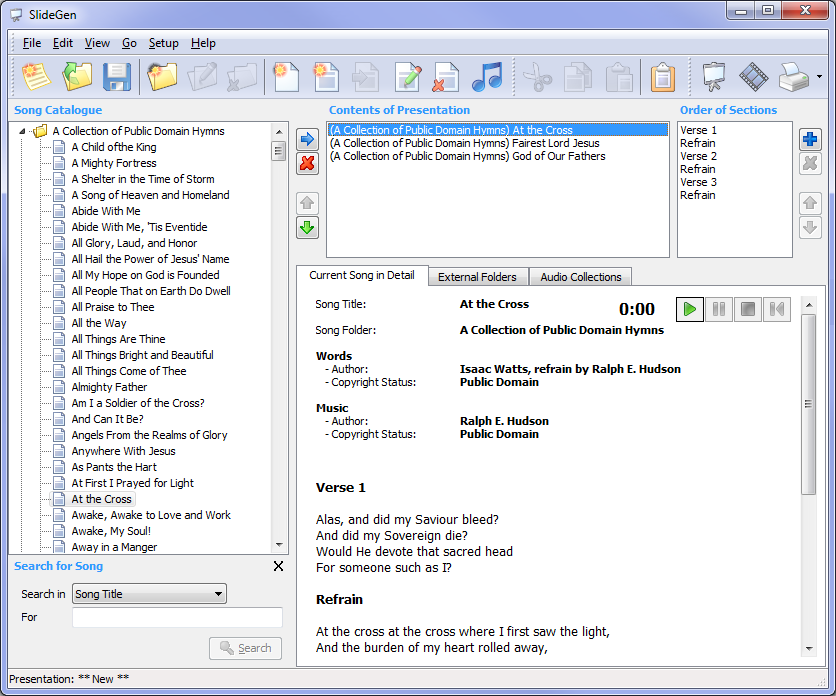
Actions
The actions that
can be performed on this screen are:
- Create, edit and delete folders - see the section on Creating a Folder for more information.
- Create, edit and delete songs - see the section on Creating a Song for more information.
- Create, edit and delete presentations - see the section on Creating a Presentation for more information.
- Manage External Folders - see the section on External Folders for more information.
- Manage Audio Collections - see the section on Audio Collections for more
information.
- Search for Song - using the Search box in the bottom-left corner of the window.
- Build a Presentation - using the Build Slides function.
- Quick Show - build a presentation
for one song and show at the click of
one button.
- Import Songs - from an XML File using the Import Folder function.
- Export Songs - to an XML File using the Export Folder function.
- Print Reports - including a Song Listing, Song Sheet and Copyright Report.
Audio Controls
When viewing a
song, and the "Current Song in Detail" tab is showing, a group of audio
controls is shown in the top-right corner of the tab. By default
it looks like this:

When you move your
mouse over any of these controls, further controls pop-up underneath,
as follows:
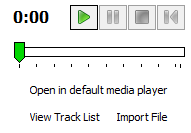
Use the green PLAY button to start listening to
the default audio track for this song. You can use the blue PAUSE or red STOP buttons to stop playing the
audio, and the blue RESTART button
to
return to the start of the song.
Use the green
Slider control to move to a different position within the audio track.
To play this audio
file in your default media player (e.g. Windows Media Player), click on
the Open in default media player
link.
To view the full Track List for this song, click on
the View Track List
link.
You can also view the track list via the menu item "File | View Track
List for Song" or by pressing F5 on the keyboard.
To import a custom
track for this song, click on the Import
File
link. You can also import a custom track via the
menu item "File | Import Audio Track for Song".
Menu Items
The following menu
items are available from the main window:
The "File" Menu
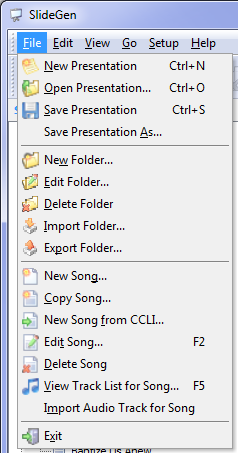
- New Presentation - a presentation is a collection of songs: this option allows you to create a new presentation.
- Open Presentation - opens an existing existing presentation.
- Save Presentation - saves the current presentation.
- Save Presentation As - saves the current presentation as a new presentation.
- New Folder - a folder is a permanent collection of songs: this options allows you to create a new folder.
- Edit Folder - edit the title and description for a folder.
- Delete Folder - delete a folder and all of its songs.
- Import Folder - create or update folder by Importing Songs from an XML File.
- Export Folder - saves the selected folder by Exporting the Songs to an XML File.
- New Song - select this option to create a new song.
- Copy Song - select this option to create a new song and pre-fill with the details of the currently selected song.
- New Song from CCLI - select this
option to create
a
new
song
and
pre-fill with the lyrics and other info from CCLI's
SongSelect service. To activate this feature, first "Copy to
Clipboard"
from within the SongSelect website for the desired song. Then
this menu item will become available.
- Edit Song - edit an existing song.
- Delete Song - delete the selected song or songs: multiple songs may be selected for deletion.
- View Track List for Song - select this option to the view the Audio Track List for this song.
- Import Audio Track for Song - select
this option to import a custom audio track for this song. For
more information, please refer to the help for the Audio Track List dialog, where the
same feature is also available.
- Exit - exit the SlideGen
program.
The "Edit" Menu
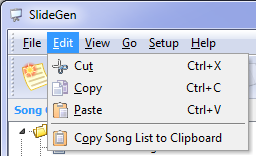
- Cut - standard Windows Cut feature
- Copy - standard Windows Copy feature
- Paste - standard Windows Paste feature\
- Copy Song List to Clipboard - copies
the list of songs in the current presentation to the Windows
clipboard.
This can then be pasted into another program using the standard Paste
functionality in that program - e.g. the song list can be pasted into
an email message. This functionality is also available by
right-clicking on the list of songs in the current presentation.
The "View" Menu
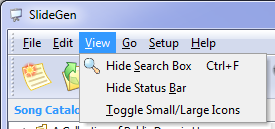
- Show/Hide Search Box - toggles whether the search box in the bottom-left corner of the window is visible. Hiding the search box can be useful if you have a limited amount of screen space, as hiding the box will give you more space for the list of songs in the catalogue
- Show/Hide Status Bar - toggles whether the status bar at the bottom of the window is visible.
- Toggle Small/Large Icons - toggles
between small and large icons in the toolbar (the row of square buttons
with images beneath the main menu)
The "Go" Menu
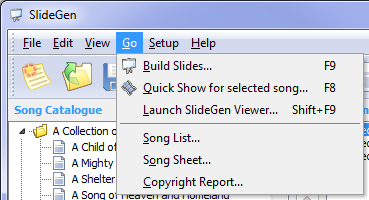
- Build Slides - launches the Build Slides dialog which is used to generate a SlideGen or Microsoft PowerPoint presentation.
- Quick Show for selected song - automatically generates a SlideGen presentation and then shows the presentation.
- Launch SlideGen Viewer - launches a separate instance of the SlideGen Viewer program, allowing you to load a previously built SlideGen presentation. You will first be prompted to select the SlideGen Presentation file to load.
- Song List - generates a printable Song Listing for the current presentation.
- Song Sheet - generates a printable Song Sheet for the current presentation.
- Copyright Report - launches the Copyright Report dialog.
The "Setup" Menu
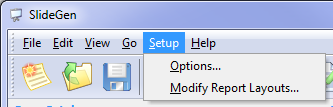
- Options - launches the Setup Options dialog.
- Modify Report Layouts - selecting this option allows the
layouts for the various reports (song listing, slide listing, song
sheet, copyright report) to be customised.
The "Help" Menu
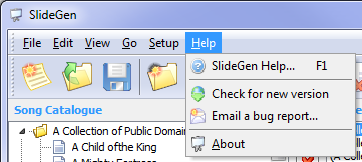
- SlideGen Help - launches this help.
- Check for new version - check to see if a later version of this software has been released. This option requires an active internet connection.
- Email a bug report - takes the user to the web page giving details on how to submit a bug report.
- About - displays a dialog showing
the version and copyright information for this software.
Related Topics
Copyright © 2018 Petrie Software Pty Ltd (A.C.N. 110 519 723) Last Updated: 14 May 2018