
Quality Software at a Reasonable Price
Modifying Report Layouts
A "report" is
something that can be sent to a printer, or saved to a PDF file. There are four reports
which can be
customised
by you to meet your requirements. These are:
There are three different ways of modifying the report layouts, and they range in levels of complexity from basic to very advanced. They are:
BASIC SETTINGS TAB
From the main menu, select "Setup | Modify Report Layouts". You will get a dialog like the following where the first tab is the Basic Settings tab:
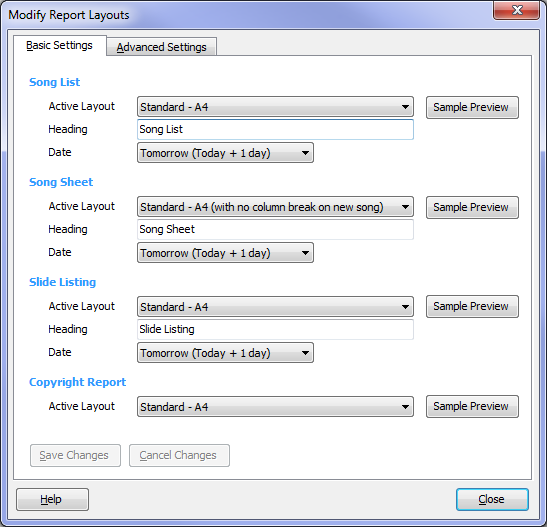
Song List
ADVANCED DESIGNER
From the main menu, select "Setup | Modify Report Layouts". Now click on the "Advanced Settings" tab. Select a layout (see above section) and then select the "Advanced Designer" button. You will see a window like the following.
The Advanced Designer is recommended for very advanced users only. It allows you to do things like add a logo image to your Song Sheet.
Further help for the Advanced Designer can be found by selecting "Help | Help Topics" from within the Advanced Designer window. This will open a PDF file (using your default PDF viewer, e.g. Adobe Reader). The contents of this file has been written by Digital Metaphors Corporation, the developers and owners of ReportBuilder, which SlideGen licenses and uses as its Advanced Designer.
If you have any questions about how to use the Advanced Designer in the context of SlideGen, please send us an email.
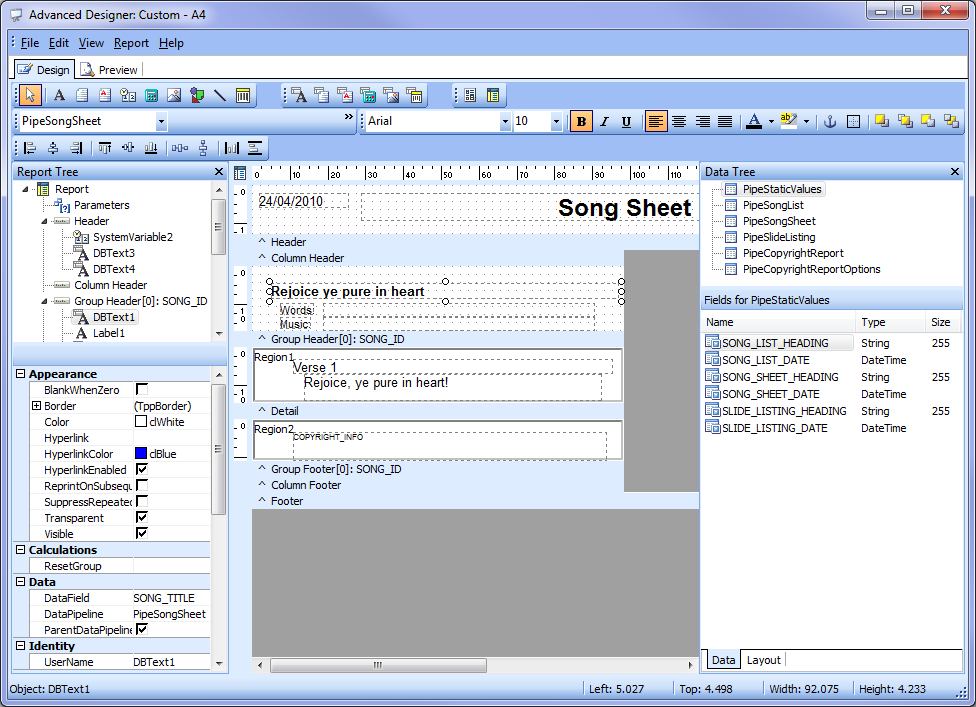
There are three different ways of modifying the report layouts, and they range in levels of complexity from basic to very advanced. They are:
- Basic Settings tab - here you
can choose from a range of predefined layouts. There are
predefined layouts which cater for "Letter" sized paper (used in the
USA and Canada) and "A4" sized paper (used in the rest of the
world). You can also set some basic information on some layouts,
such
as values for headings and date fields.
- Advanced Settings tab
- here you can modify some finer grain details - such as margins and
column widths. This is useful if your paper does not quite line
up when printing song sheets, etc...
- Advanced Designer
- here you can modify virtually anything to do with a report
layout. It is recommended for very advanced users only.
This designer allows you to do things like add a logo image or design a
layout for a different arrangement of, say, a song sheet.
BASIC SETTINGS TAB
From the main menu, select "Setup | Modify Report Layouts". You will get a dialog like the following where the first tab is the Basic Settings tab:
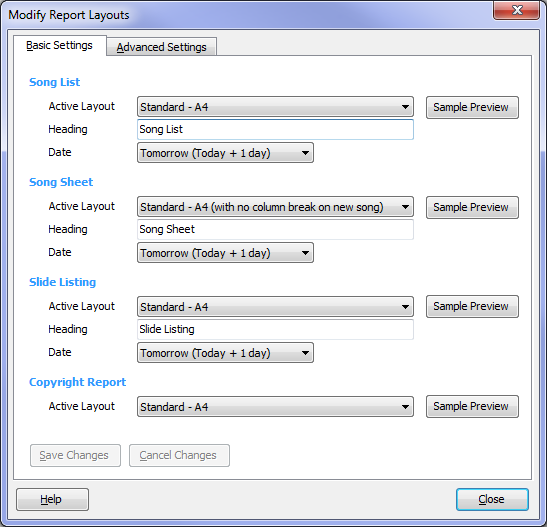
Song List
- Active Layout - select the desired layout from the list of available layouts.
- Heading - used by all "Standard" layouts as its primary heading value
- Date - used by all "Standard" layouts to calculate the date that is displayed
- Sample Preview - click this button
to see what effect the changes in the above three fields have
made. You may have to save your changes first by clicking on
"Save Changes" before this button will become available.
- Active Layout - select the desired layout from the list of available layouts.
- Heading - used by all "Standard" layouts as its primary heading value
- Date - used by all "Standard" layouts to calculate the date that is displayed
- Sample Preview
- click this button to see what effect the changes in the above three
fields have made. You may have to save your changes first by
clicking
on "Save Changes" before this button will become available.
- Active Layout - select the desired layout from the list of available layouts.
- Heading - used by all "Standard" layouts as its primary heading value
- Date - used by all "Standard" layouts to calculate the date that is displayed
- Sample Preview
- click this button to see what effect the changes in the above three
fields have made. You may have to save your changes first by
clicking
on "Save Changes" before this button will become available.
- Active Layout - select the desired layout from the list of available layouts.
- Save Changes - click to save all changes made on the Basic Settings tab
- Cancel Changes - click to cancel (roll back) all changes made on the Basic Settings tab since the last time your saved changes, or since you opened the dialog.
- Help - click to show this help page
- Close - click to close the
dialog. You will be prompted to save any changes that have not
yet been saved on either tab.
ADVANCED SETTINGS TAB
From the main menu, select "Setup |
Modify Report Layouts". Now click on the "Advanced Settings" tab and you will
see a dialog like the following:
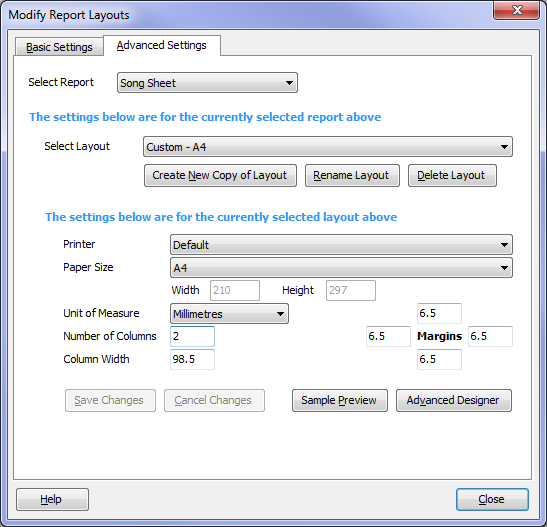
When you first come to
this tab, only the "Select Report" field will be showing. Once
you select a report, the ability to select a layout will show.
Once you have selected a layout, the rest of the fields will show.
Selection Fields
- Select Report - select which type of report you would like to modify settings for
- Select Layout - select which layout within the selected report you would like to modify settings for
- Create New Copy of Layout - this allows you to create a new layout based on the currently selected layout. Simply give your layout a new name, and then you can edit its settings. Built-in layouts (those named "Standard - ...") cannot be changed, so you will need to create a new copy of one of the standard layouts as your first task in order to edit any of its settings.
- Rename Layout - allows you to change the name of one of the custom layouts that you have created. You cannot rename a standard layout.
- Delete Layout - allows you to delete one of the custom layouts that you have created. You cannot delete a standard layout.
Settings for Selected Layout
- Printer - you can choose the printer that this layout should always print to. Usually it is fine to leave it as "Default", which will print to whatever is your default printer as defined in your Windows Control Panel. One reason for changing the printer here, however, is so that extra Paper Sizes become available that your specific printer supports. Otherwise the default Windows paper sizes are available in the next field.
- Paper Size - choose the size of the
paper that you will be printing to. The available sizes depend on
the Printer selected in the previous field.
- Paper Width and Height - these fields automatically default to the width and height that is applicable to the chosen paper size. You cannot change the width and height unless you choose the paper size called "Custom". If you choose "Custom" you can set the width and height to any value.
- Unit of Measure - select whether you would like to see all measurement values in inches (in) or in millimetres (mm).
- Number of Columns - select how many columns you would like the layout to have. Be careful when changing this value as it will fundamentally affect how the layout is generated and used. It should be used in combination with the Advanced Designer functionality.
- Column Width - if the layout contains more than one column then this field controls the width of all columns. You can adjust this if the layout is not quite aligning properly with your stationery.
- Margins (Top, Left, Right, Bottom) - set the size of the four margins. Changing these values is useful if the layout is not quite aligning properly with your stationery. For example, if your printer is printing 5mm too high on your paper, you can add 5mm to the top margin and subtract 5mm from the bottom margin.
- Save Changes - click to save all changes made on the Advanced Settings tab
- Cancel Changes - click to cancel (roll back) all changes made on the Advanced Settings tab since the last time your saved changes, or since you opened the dialog.
- Sample Preview
- click this button to see what effect your changes have made.
You will need to "Save Changes" before this button becomes available.
- Advanced Designer - click this button to enter the Advanced Designer window (see below). You will need to "Save Changes" before this button becomes available, and this button is not available for built-in layouts. It is recommended for very advanced users only.
- Help - click to show this help page
- Close - click to close the
dialog. You will be prompted to save any changes that have not
yet been saved on either tab.
ADVANCED DESIGNER
From the main menu, select "Setup | Modify Report Layouts". Now click on the "Advanced Settings" tab. Select a layout (see above section) and then select the "Advanced Designer" button. You will see a window like the following.
The Advanced Designer is recommended for very advanced users only. It allows you to do things like add a logo image to your Song Sheet.
Further help for the Advanced Designer can be found by selecting "Help | Help Topics" from within the Advanced Designer window. This will open a PDF file (using your default PDF viewer, e.g. Adobe Reader). The contents of this file has been written by Digital Metaphors Corporation, the developers and owners of ReportBuilder, which SlideGen licenses and uses as its Advanced Designer.
If you have any questions about how to use the Advanced Designer in the context of SlideGen, please send us an email.
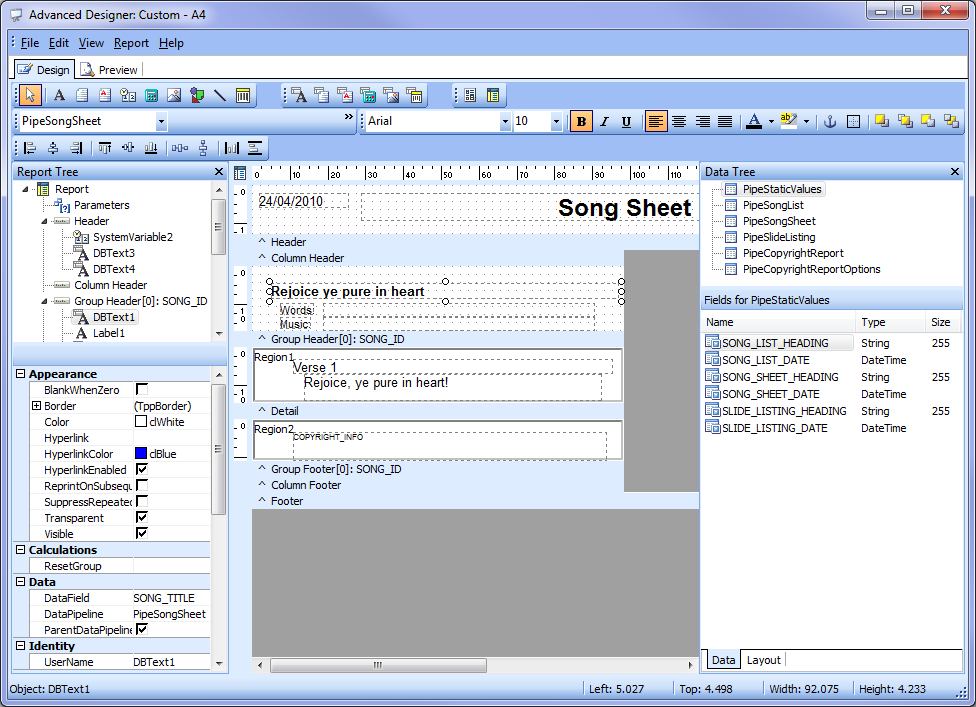
Related Topics
Copyright © 2018 Petrie Software Pty Ltd (A.C.N. 110 519 723) Last Updated: 14 May 2018