
Quality Software at a Reasonable Price
Printing a Copyright Report
Part of Managing your Activity for Copyright
Purposes will often be to report what songs you have used during a
certain period to your copyright license provider (e.g. CCLI).
To assist you
in this process, from the main window
select Go | Copyright Report.
You
will
be
presented with the following dialog.
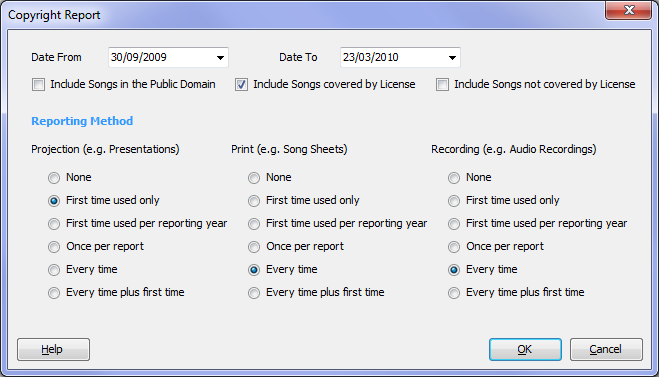
From here you can select what songs you want to include in the report, and how to count those songs. When you create and save a presentation you select whether to report usage of the songs contained in that presentation for copyright purposes - under the categories of "Projection", "Print" and "Recording". This forms the basis of what songs will be included in the Copyright Report. (Note: for specific information related to CCLI, see our page on CCLI Reporting.)
Set the criteria for running the report as follows:
- Date Range - select the start and
end dates for running the report. All presentations saved between
these dates (inclusive) will be picked up in the report.
- Include Songs ... - below the date
range are three check boxes. Select which type of songs (by
copyright status) to include in the report. You must check at
least one box, otherwise you will get no data in the report. The
copyright status of a song is set when creating
or
editing
the
song. NOTE:
When
reporting for "Projection" or "Print" purposes, the relevant copyright
status is of the words
only.
When reporting for "Recording" purposes, the relevant copyright status
is of the words and music.
- Reporting Method - a song can be
counted and included under three different categories. In order
for a song to be included under a category, the presentation in which
it
is contained must have been tagged against that category when creating and saving the presentation.
The
categories
are:
- Projection - this records that a song has been included in a presentation (such as a Microsoft PowerPoint presentation) for projection on a screen during a song service
- Print - this records that a song has been included on a printed song sheet
- Recording - this notes that a song
is to be included in an audio recording.
- Reporting Method Types - each
category of Reporting Method can be calculated in one of six
ways. This determines how the songs that fall under a category
are tallied for display on the report. The six calculations are:
- None - if you select this option, no
reporting will be displayed under this category, regardless of any
other settings. If you were to select "None" for all three
categories, then you would get an empty report.
- First time used only - if you select
this option, then a song is only included when it is used for the first
time. If the first time is before the start date of the report,
then the song will not be
included on the report for this category. If the first time is
within the date range of the report, then it will be included on the report for
this category, but only once - even if it is used more than once during
the date range of the report.
- First time only per reporting year -
if you
select this option, then a song is reported the first time it is used
in each Reporting Year. The start of the Reporting Year is set in
the Setup Options dialog.
For example, if a song has been used four times on these dates - 2 Mar 2008, 7 Jun 2008, 26 Feb 2009, 4 Sep 2009 - and the Reporting Year starts on April 1, then the song will be reported three times, once on each of these dates - 2 Mar 2008, 7 Jun 2008, 4 Sep 2009. It will not be reported on 26 Feb 2009 because it has already been reported earlier in the same Reporting Year - i.e. 7 Jun 2008. This means that if the report date range was 1 Jan 2009 to 31 Mar 2009 then the song would not be included in the report. If, however, the date range was 1 Jan 2008 to 30 Jun 2008 the song would be included twice on the report, because the report includes data from two separate Reporting Years and includes the first time that particular song was used in each of those two Reporting Years.
- Once per report - if you select this option,
then a song is
reported once if it has been
used in the selected category one or
more times during the date range of the report.
- Every time - if you select this option,
then a song is
reported every time it is used in the selected category.
- Every time plus first time - if you select this option,
then a song is reported every time it is used in the selected category,
plus an extra count is added if the first time a song is used falls
within this report's Date Range. This option effectively allows
you to include an extra count to record when a song was added to the
SlideGen database - needed when reporting under some licensing schemes
(e.g. CCLI, see CCLI Reporting for
more details).
NOTE: If you are generating the report for the purpose of
reporting your copyright activity
to a copyright license provider, then please check with your license
provider on the reporting rules that they require you to use. The
criteria you select above must match these rules. If reporting to
CCLI, see CCLI Reporting for more
details.
Once you have set
your desired criteria for running the report, select OK. The report will then be
generated. Once generation is complete, you will see a report
like the following:
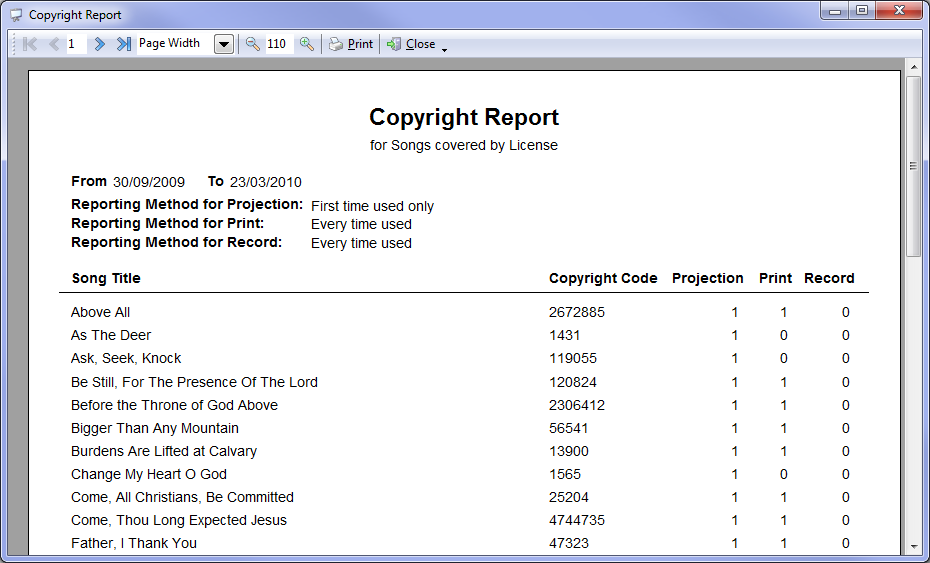
If your license
provider accepts a printed report for reporting copyright activity,
then you may be able to simply print this report and send it to
them. Please check if your license provider requires the report
in any particular format. If you want to modify the report
layout, please see the section on Modifying
Report
Layouts for further details.
If your license
provider only accepts activity reporting via a website interface, then
print this report and use it as a reference when entering your activity.
Saving to a Microsoft Excel file
To assist you
entering your activity online (by allowing "copy and paste" from the
report), the report can be generated as a Microsoft Excel file by
carrying out the following steps:
- Generate the Copyright Report as above
- From within the above window, click the "Print" button
- In the bottom third of the Print dialog, select "Print to File"
- Under "Type:" select "XLS Report File"
- Specify a file name in the "Where:" box
- Click OK to create the file
- Then open the
file in Microsoft Excel
Related Topics
- Main Window
- Managing your Activity for Copyright Purposes
- Create and save a presentation
- Create or edit a song
- Setup Options
- Modifying Report Layouts
- CCLI Reporting
Copyright © 2018 Petrie Software Pty Ltd (A.C.N. 110 519 723) Last Updated: 14 May 2018