
Quality Software at a Reasonable Price
Audio Tracks for Song
When viewing a song
on the main window, you have the
opportunity to view the list of audio tracks available for that
song. You can do this by going to the menu option "File | View Track
List for Song", or pressing F5 on the keyboard, or clicking on the
"View Track List" link within the audio controls for that song.
Once accessed via any of these means, you will see the following dialog:
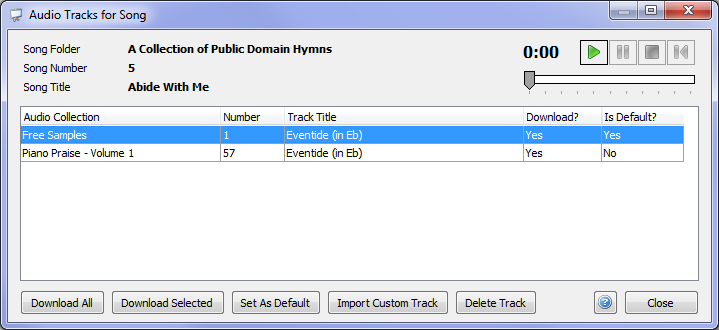
On this dialog,
you can view all of the tracks available for this song.
The "Download?" status column
("Yes" if
already downloaded, "No" if not yet downloaded) is shown for each
track.
If this track
is the default
track for this song, then "Yes" is shown in the "Is Default?"
column, otherwise "No" is shown. You can change which track is
the default by simply clicking on the track and then click the "Set As
Default" button. The track that is set as default track is the
one that will play for this song from the main
window,
and when using SlideGen
Viewer.
The following buttons are available, and act as follows:
- Download All -
click this to download all of the tracks available for this song.
If all
tracks have already been downloaded, you will be given the option to
download them all again.
- Download Selected - click this to download only the selected track
- Set As Default - click this to set the selected track as the default track for this song
- Import Custom Track - click this to
import a custom audio file that you have prepared or sourced for this
song. Once imported, the track will be listed here along with all
other tracks, and will also be listed within the "Imported Songs"
special collection within the Audio
Collections tab.
- Delete Track - click this to delete the selected track. If the track selected is a custom track that you have previously imported, then deleting the track will permanently remove it. However, if the track is part of a downloadable collection, deleting the track will simply delete the downloaded audio file. The track will still be shown in the list, but the Download Status will be set to "No"
Audio Controls
You can play any track that has been downloaded by using the audio controls in the top right corner of the dialog. Click the green PLAY button to begin playing the current track. Once the current track has finished playing, the next track will begin playing automatically, after a brief pause.
Related Topics
Copyright © 2018 Petrie Software Pty Ltd (A.C.N. 110 519 723) Last Updated: 14 May 2018