
Quality Software at a Reasonable Price
Building Slides for Presentation
The end result of creating a presentation is to
create
the public presentation file. The public file can be created in
one of two formats:
- SlideGen
Presentation - this is a proprietary presentation format.
It can be presented directly from within SlideGen, or by
using the separately installed SlideGen
Viewer software. The SlideGen Viewer can be installed on
as many computers as you like, and is freely available for download by
anyone from the SlideGen website. A SlideGen Presentation does not use Microsoft PowerPoint.
- Microsoft PowerPoint Presentation -
for use in PowerPoint or PowerPoint Viewer, available from
Microsoft.
To create the
presentation, from the main window
select
the menu option Go | Build Slides,
or
click
on
the
Build Slides
button in the toolbar (third button from the right), or press F9. You will see the Build
Slides dialog appear.
First choose which
type of presentation you want to create. The fields for the
remainder of the dialog depends on this choice.
SlideGen Presentation
If you choose to
build a SlideGen
presentation,
you
will see the following options appear:
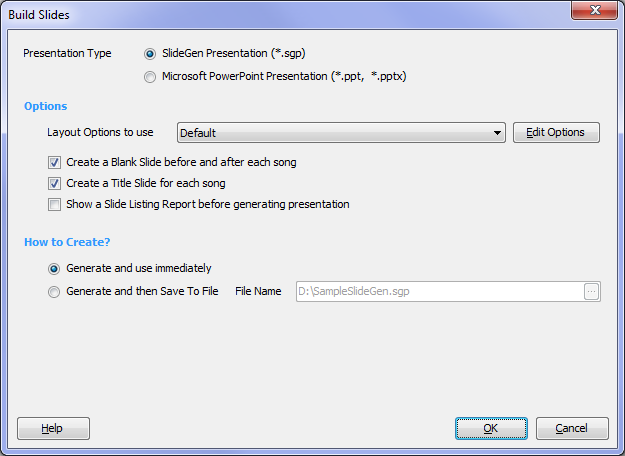
Options
The formatting of
the slides is governed by a set of "Layout Options". Select the
Layout Options to use from the drop down list. To create a new set
of Layout Options, select the entry in the list that says "Select this
item to create new Layout Options". You will then get a dialog
which allows you to create new Layout Options. Upon clicking OK
on this dialog, the new Layout Options will be selected in the Build
Slides dialog. To edit the selected Layout Options, select the
Edit Options button to the right of the drop-down list. See the
help on SlideGen
Presentation
Options for more detail on specifying Layout
Options.
If you wish to add
a blank slide before and after each song, select the checkbox "Create a
Blank Slide before and after each song".
If you wish to add
a separate Title Slide at the beginning of each song (showing the song
title, folder information and copyright details). select the checkbox
"Create a Title Slide for each song. The layout of the title
slide is
determined as follows - the Song Title appears further down the screen
when compared to a standard slide, but using the same font as that
defined in the SlideGen Presentation
Options. The folder name and number is based on the Slide
Text font, but is displayed at two thirds of the size. The
remainder of the text (author and copyright information) is also based
on the Slide
Text font, but is displayed at half of the font size.
If you wish to Print a Slide Listing report, then
select the checkbox to "Show a Slide Listing Report before generating
presentation". The report will be displayed after you select
OK. You will need to close the report before the presentation
itself is created.
How to Create?
After generating the presentation you can open and use it immediately, or you can save it directly to a file. If you choose to save it to file, then you need to specify the file name. You can use the "..." button to use the Save As dialog.
Microsoft PowerPoint
Presentation
NOTE: In
order to create a Microsoft PowerPoint Presentation you must have
Microsoft PowerPoint installed on your computer.
If you choose to
build a Microsoft
PowerPoint
Presentation,
you
will
see
the
following options appear:
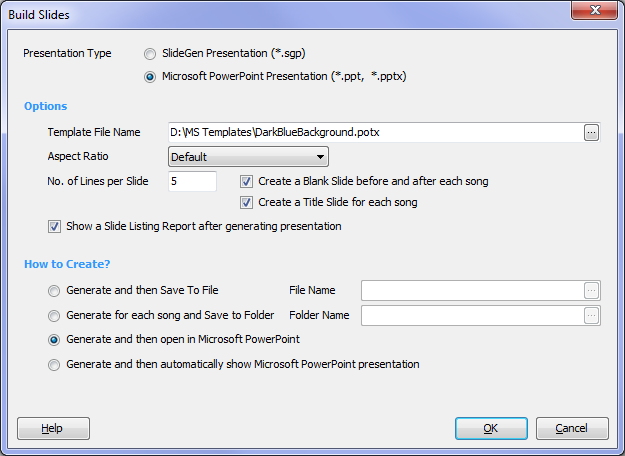
Options
The formatting of
the slides is governed by a Microsoft PowerPoint Template - this is a
special PowerPoint file created in PowerPoint and saved as a
"template". It has a file extension of ".pot" or ".potx"
depending on the version of Microsoft PowerPoint used. Some
standard templates are included with SlideGen, and one of
these will be selected by default the first time you use the Build
Slides dialog.
Standard templates
are included for both standard 4:3 aspect ratio and 16:9 Wide aspect
ratio. Most versions of PowerPoint resepect these ratio
sizes. But if you find that you are using a template that is
designed for one ratio, but the generated file is being saved in a
different ratio, you can force the use of the desired ratio using
the "Aspect Ratio" dropdown box. Available selections are
"Default", "Force to 4:3 (standard)" and "Force to 16:9 (widescreen)".
You should also
specify how many lines of lyrics you would like displayed on each
slide, in the "No. of Lines per Slide" edit box. If you want a
blank slide to be created before and after each song, select the
checkbox
"Create Blank Slide before and after each song". If you want a
separate
title slide to be created before each song, select the checkbox "Create
a Title Slide for each song". The layout of the title slide is
determined by the Title Slide master in the PowerPoint template.
If you wish to Print a Slide Listing report, then
select the checkbox to "Show a Slide Listing Report after generating
presentation". The report will be displayed after you select OK
and the PowerPoint presentation is finished being built.
How to Create?
You have four
options for creating the Microsoft PowerPoint Presentation:
- Generate and then Save To File - this creates one PowerPoint presentation containing all songs, and saves it to the nominated file. You must specify the file name in the edit box to the right when you select this option
- Generate for each song and Save to Folder - this creates a separate PowerPoint presentation for each song, and then saves all of these presentations to the nominated folder. Each PowerPoint file is named according to the song title. You must specify the folder in the edit box to the right when you select this option.
- Generate and then open in Microsoft PowerPoint - this creates one PowerPoint presentation containing all songs, and then launches Microsoft PowerPoint and leaves the file open, ready for use.
- Generate and then automatically show
Microsoft PowerPoint presentation - this creates one PowerPoint
presentation containing all songs, and then launches Microsoft
PowerPoint and
immediately starts the Slide Show process from within PowerPoint.
Related Topics
- Main Window
- Create a Presentation
- SlideGen Viewer
- SlideGen Presentation Options
- Printing a Slide Listing
Copyright © 2018 Petrie Software Pty Ltd (A.C.N. 110 519 723) Last Updated: 14 May 2018