
Quality Software at a Reasonable Price
SlideGen Presentation Options
The look of a
SlideGen Presentation is defined by its Presentation Options.
These options are used by the SlideGen Viewer to determine how
to display the slides in a SlideGen Presentation.
Presentation
Options are also known as Layout Options. They can be edited from
the following locations:
- Build Slides dialog - when generating a SlideGen Presentation, you must select the Layout Options to use
- Setup Options - in order to use the Quick Show feature, you must select Layout Options to use in the Setup Options dialog
- SlideGen
Viewer - when in the main SlideGen Viewer window, you can
edit the options being used by selecting the Edit Options button.
A sample of the
Presentation Options dialog is shown below:
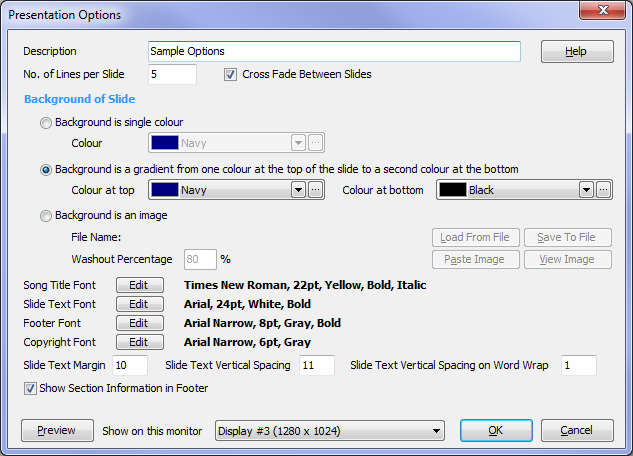
Description of dialog options:
- Description - give this set of
Presentation Options a name
- No. of Lines per Slide - specifies
the maximum number of lines of lyrics that can be displayed on any one
slide. NOTE: Setting
this value from within the SlideGen Viewer will have no effect - it
must be set before the slides
are generated.
- Cross Fade Between Slides - if
checked, this will produce a half-second cross fade animation when
moving from one slide to another. If unchecked, no animation will
be used, and the transition between slides will be immediate.
- Background of Slide - choose between
one of three options:
- Background is a single colour - select this, and then select the colour in the colour combo box.
- Background is a gradient from one colour at the top of the slide to a second colour at the bottom - select this for a gradient colour background. Set the colour for the top of the slide, and also the colour for the bottom of the slide
- Background is an image - select this
to display an image as the background. The image will be sized so
that it fills the entire slide, cropping the image if necessary.
Load the image by selecting the Load
From File button, or by copying the image to the Windows
Clipboard from within another software program and then clicking Paste Image. To view the image
select View Image, or to save
it back out to a file select Save To
File. To make the text readable in front of the image, set
a Washout Percentage value to
lighten the image. Test by clicking on the Preview button in the bottom-left
corner of the dialog.
- Song Title Font - to set the
appearance of the Song Title, click the Edit button to adjust the font
settings.
- Slide Text Font - to set the
appearance of the lyrics, click the Edit button to adjust the font
settings.
- Footer Font - to set the appearance
of the Footer (Section Information), click the Edit button to adjust
the font settings.
- Copyright Font - to set the
appearance of the Copyright Information, click the Edit button to
adjust the font settings.
- Slide Text Margin - to set the left
and right margins for the lyrics, change this value. The value is
in screen pixels.
- Slide Text Vertical Spacing - to set
the spacing between lines of lyrics, change this value.
The value is in screen pixels.
- Slide Text Vertical Spacing on Word Wrap
- to set the spacing between lines when a single line of lyrics is too long that it has to
wrap on to another line, change this value. The value is in
screen pixels.
- Show Section Information on Footer -
check this if you want to see section information (e.g. "Verse 2 (Slide
3 of 7)") displayed in the footer.
- Preview - click this button to see a
preview of the current settings.
- Show on this monitor - choose the
monitor that you want the presentation preview displayed on. This
only affects the preview -
this setting is not saved
with the Presentation Options.
The Quick Show feature and the Build Slides dialog allows you to optionally create a "Title Slide" at the beginning of each song (showing the song title, folder information and copyright details). The layout of the title slide is determined as follows - the Song Title appears further down the screen when compared to a standard slide, but using the same font as that defined above in the Presentation Options. The folder name and number is based on the Slide Text font, but is displayed at two thirds of the size. The remainder of the text (author and copyright information) is also based on the Slide Text font, but is displayed at half of the font size.
Click OK to save the changes, click Cancel to throw away any changes.
Related Topics
Copyright © 2018 Petrie Software Pty Ltd (A.C.N. 110 519 723) Last Updated: 14 May 2018