
Quality Software at a Reasonable Price
Audio Collections - View Track List
From the Audio Collections tab on the main window, you have the opportunity to
view the complete list of audio tracks for any given collection - by
clicking on the View Track List button
for
that
collection.
Once clicked, you will see the following
dialog
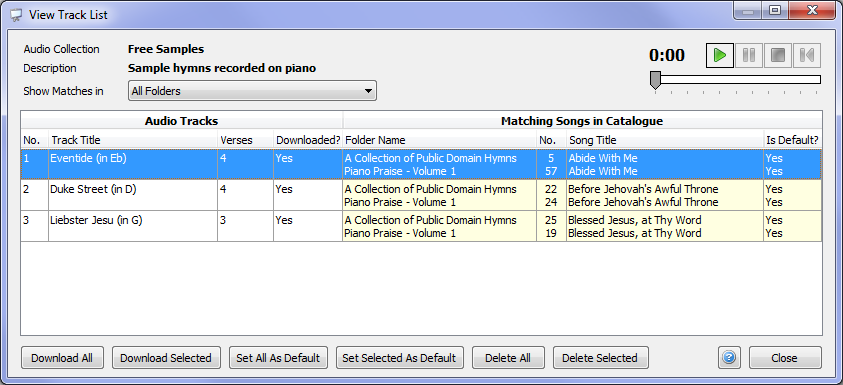
On this dialog, you can view all of the tracks for this collection.
The "Download?" status column ("Yes" if already downloaded, "No" if not yet downloaded) is shown for each track.
Also shown are the Matching Songs in Catalogue to which this track is attached (or will be attached, if not yet downloaded). If this track is the default track for the matching song, then "Yes" is shown in the "Is Default?" column for that song. More than one song may be shown as a matching song. This can happen if more than one hymn in the Song Catalogue uses the same tune/music (there are quite a number of instances where the same tune is used for more than one set of lyrics) and/or if you have more than one external folder installed that contains a song that matches this track.
You can filter the matching songs shown by selecting a folder under the "Show Matches in" drop-down list at the top of the window.
The following buttons are available, and act as follows:
- Download All - click this to
download all of the tracks in this collection (note that a track will
not be downloaded if it does not match any song). If all tracks
have already been downloaded, you will be given the option to download
them all again.
- Download Selected - click this to download only the selected track
- Set All As Default - click this to set every downloaded track as being the default track for the matching songs
- Set Selected As Default - click this to set the selected track as being the default track for the matching songs
- Delete All - click this to delete
all download tracks. This will free up disk space, and you will
be able to download the tracks again at any time in the future.
The tracks will still be shown in the list, but the Download Status
will be set to "No".
- Delete Selected - click this to
delete the selected track.
Audio Controls
You can play any track that has been downloaded by using the audio controls in the top right corner of the dialog. Click the green PLAY button to begin playing the current track. Once the current track has finished playing, the next track will begin playing automatically, after a brief pause.
Imported Songs
There is a special Audio Collection called "Imported Songs" for tracks that you have imported yourself from any source audio files. When you click on the View Track List for this collection, you will get the same dialog as above, but you will see a different set of buttons:

The following buttons are available:
- Set All As Default - click this to set every imported track as being the default track for the matching song
- Set Selected As Default - click this to set the selected track as being the default track for the matching song
- Delete All -
click this to delete all imported tracks. This will free up disk
space, and the tracks will no longer be shown in the list. You
can import tracks again at any time in
the future from the Track List for Song
dialog
- Delete Selected - click this to
delete the selected track.
Related Topics
Copyright © 2018 Petrie Software Pty Ltd (A.C.N. 110 519 723) Last Updated: 14 May 2018