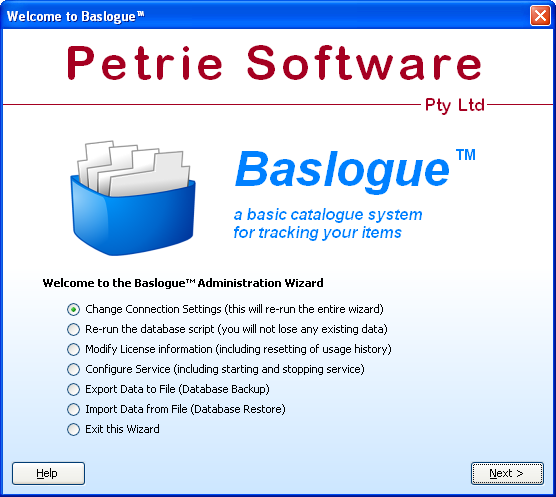|

|
 |
Baslogue ®
|
|
MAIN WINDOW
One you have
completed the first-time setup using the
Baslogue® Administration Wizard, you will be presented with the
following window. You will also be taken straight to this window
on subsequent launches of the wizard.
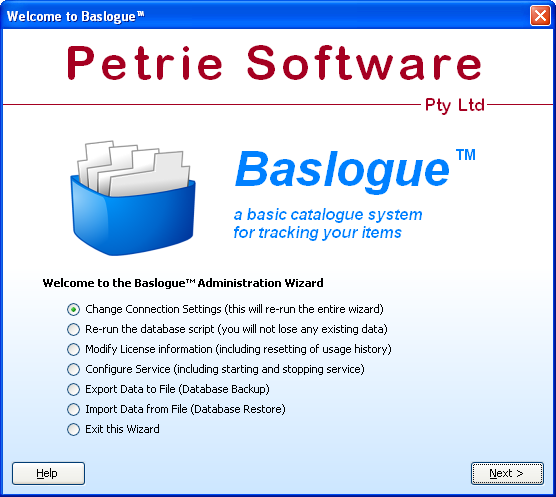
Select the
desired option, then click "Next >".
The following selections are available:
- Change
Connection Settings - by selecting this option you will be
taken through all of the screens that you initially did during
first-time setup.
- Re-run the
Database Script - allows you to re-run the database script,
to repair or upgrade the database
- Modify
License Information - allows you to view and update the
license details. If you purchase more licenses, you will need to
go into this screen to enter the new license details.
- Configure Service
- this is where you set up the Baslogue® Server to run as a Windows
Server. You can specify the Windows User that the service runs
as, as well as the TCP/IP Port from which it accepts client connections.
- Export Data
to File (Database Backup) - this screen allows you to save
all of the data to a backup file. This is very useful for transferring data to other Baslogue®
installations (including the Standalone Edition of Baslogue®).
However, this is not a true
database backup - for regular backups
you should use the backup tools that come with your database software.
- Import Data
from File (Database Restore) - this screen allow you to
import data from a previously created backup file. This backup
file may have been created by either the Database or Standalone
editions of Baslogue®. All existing data in
your database will be replaced with data from the backup file.
- Exit this Wizard - choose this
option to exit the Baslogue® Administration Wizard.
Return
to the welcome page or Go to the Baslogue
Home Page
|
Copyright
© 2009 Petrie Software Pty Ltd (A.C.N. 110 519 723)
|