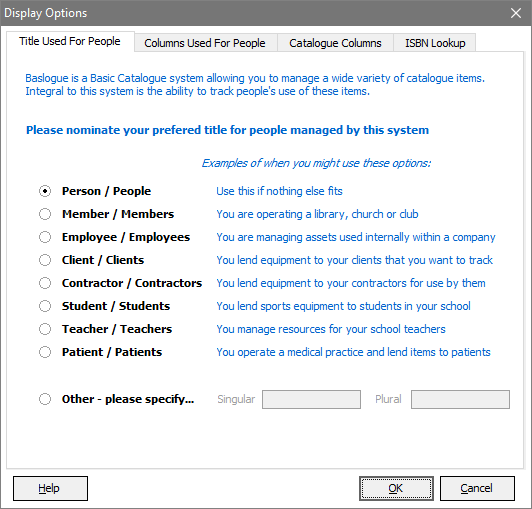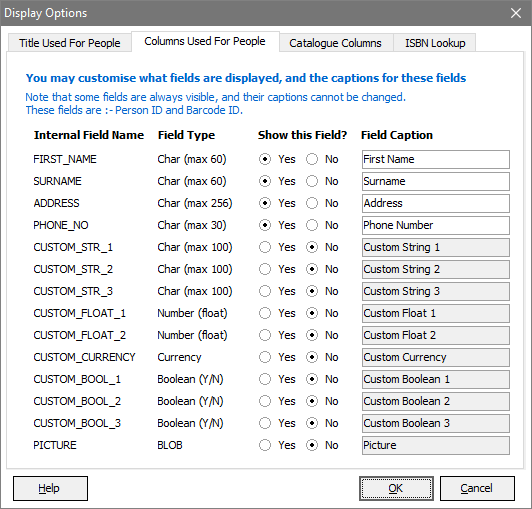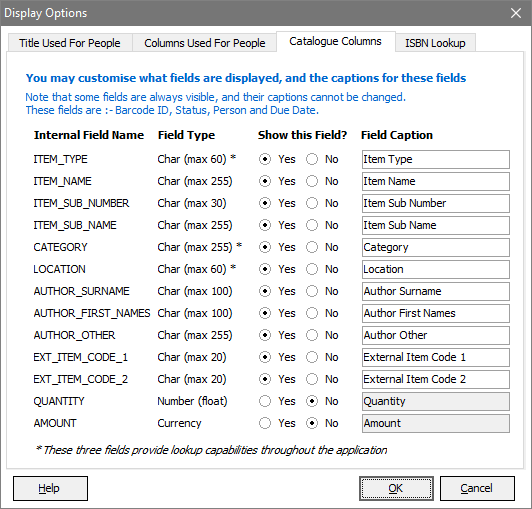|

|
 |
Baslogue ®
|
|
DISPLAY OPTIONS DIALOG
The Display Options
dialog is one of the main setup dialogs within Baslogue®.
This
is
where
you
can
customise
how various parts of the application appear to the
user. This dialog will appear automatically the first time you
run the application. After this, you can change these settings at
any time by going to "Setup | Display
Options" from the main menu.
There are two tabs
in this dialog:
- Title Used For People - this tab
allows you to choose what title should be used to refer to the people
that are managed by the system.
- Columns Used For People - this tab allows you to show
and hide individual
columns for people, and to change the caption that is used
to refer to each column.
- Catalogue Columns
- this tab allows you to show and hide individual
columns in the Catalogue, and to change the caption that is used to
refer to each column.
- ISBN Lookup
- this tab is where you can set up the ISBN
Lookup feature - which allows you to enter new books by retrieving the
details via an online ISBN search.
TITLE USED FOR PEOPLE
Choose the most appropriate selection based on who you will be managing
items for.
If none of the
pre-defined selections fit your requirements, you have the option of
entering a custom title. For example, if you were managing items
for a group of children, you could define the following:
- Select Other - please specify...
- Enter "Child" as
the Singular value
- Enter "Children"
as the Plural value
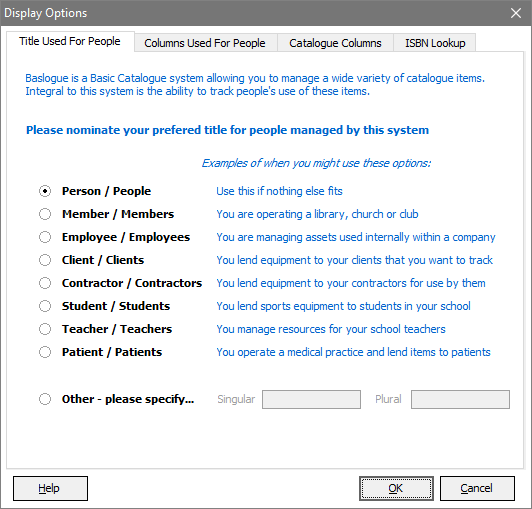
COLUMNS USED FOR PEOPLE
In this tab you can choose which columns you would like displayed for
people, and what those columns should be called. The
screenshot below shows the default settings after you have installed
the application.
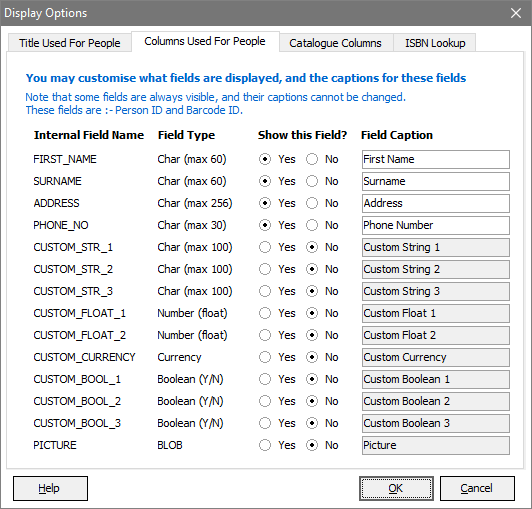
Please note the
following:
- The data is
actually stored in fields using the Internal
Field
Name. If you change the Field
Caption
for a column the data
in that column is not affected
and
is
retained.
You
will
simply
see it referred to by a
different caption.
- The Field Type tells you what type of
data is stored in that column:
- Char means any alphanumeric
characters. The maximum number of characters which can be entered
is shown in brackets - e.g. max 30.
- Number (float) means numeric data
only. The values entered may contain fractions - e.g. 13.563.
- Currency means this is a field
specifically tailored for currency amount values. Throughout the
application it will show the value prepended with the currency symbol
as specified in your Windows Regional Settings - e.g. "$", "£", etc...
- Boolean means that this is a field
specifically tailored for true/false (or yes/no) values. The
column in the grid will show the values "Yes" and "No" while in the Person dialog a checkbox will be shown.
- BLOB means that this field will hold
raw binary data, in this instance JPEG picture files.
- The Show this Field? option allows you
to show or hide the field. If you hide a field that already has
data in it, the data is not
removed, and will be available if you later decide to show the field.
- The Field Caption allows you to give
any label you like to this field. While there is no defined limit
to the length of the caption, note that if you choose a caption that is
too long it may appear truncated on the Person
Dialog. After setting a caption, you should confirm its
appearance in the Person Dialog and if it does appear truncated
you should modify the caption appropriately.
- The Person Dialog will automatically
reformat itself based on the fields shown and hidden.
- The PICTURE
column is a special column allowing a picture to be stored against a
person. When this column is marked as visible, a View Picture button becomes
available from within the Person Dialog.
Clicking
this
button
views the current picture, and allows the picture
to be changed by loading from a JPEG file. Storing of large
size images against many person records may severely reduce
performance in Baslogue. It is recommended that you make
the image files as small as possible. Also, be aware that the
Database Edition of Baslogue will handle a large number of images more
efficiently than the Standalone Edition.
CATALOGUE COLUMNS
In this tab you can choose which columns you would like displayed for
catalogue items, and what those columns should be called. The
screenshot below shows the default settings after you have installed
the application.
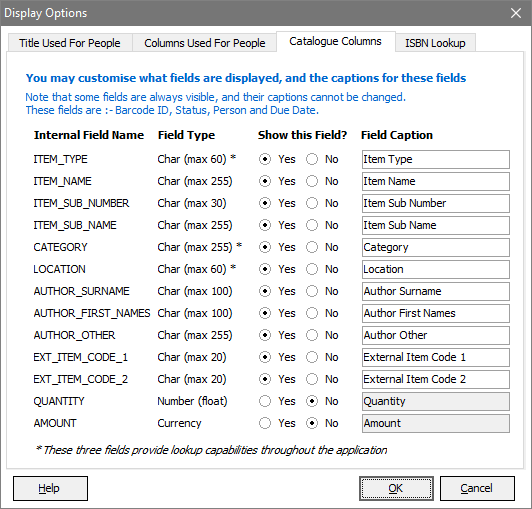
Please note the
following:
- The data is
actually stored in fields using the Internal
Field
Name. If you change the Field
Caption
for a column the data
in that column is not affected
and
is
retained.
You
will
simply
see it referred to by a
different caption.
- The Field Type tells you what type of
data is stored in that column:
- Char means any alphanumeric
characters. The maximum number of characters which can be entered
is shown in brackets - e.g. max 30.
- Number (float) means numeric data
only. The values entered may contain fractions - e.g. 13.563.
- Currency means this is a field
specifically tailored for currency amount values. Throughout the
application it will show the value prepended with the currency symbol
as specified in your Windows Regional Settings - e.g. "$", "£", etc...
- The Show this Field? option allows you
to show or hide the field. If you hide a field that already has
data in it, the data is not
removed, and will be available if you later decide to show the field.
- The Field Caption allows you to give
any label you like to this field. While there is no defined limit
to the length of the caption, note that if you choose a caption that is
too long it may appear truncated on the Catalogue
Item
Dialog. After setting a caption, you should confirm its
appearance in the Catalogue Item Dialog and if it does appear truncated
you should modify the caption appropriately.
- The Catalogue Item Dialog will automatically
reformat itself based on the fields shown and hidden. For
example, if you hide the LOCATION field,
then
then
CATEGORY will
expand to fill the available area left vacant by the LOCATION field.
- The
EXT_ITEM_CODE_1 and EXT_ITEM_CODE_2 fields are treated specially for
layout purposes on the Catalogue Item Dialog.
If both fields are visible, and the captions are the same except for
the last character ("1" and "2" in the example above) then the fields
are shown together with a common caption - e.g.

If both fields are visible, and the captions are completely different
(e.g. "Item Code" and "Box Number"), then each field is shown with its
own label, e.g.

If only one of the fields are visible, then its size is expanded to
fill the available space, e.g.

- Three of the
fields have built-in lookup support - these are ITEM_TYPE, CATEGORY and LOCATION. Refer to the Catalogue
Item
Dialog
documentation for the fields "Item Type", "Category" and "Location" for
how these fields work.
ISBN
LOOKUP
This tab is
where you can set up the ISBN Lookup
feature
- see the section on Setting up ISBN Lookup for
details.
Related Topics
Return
to the welcome page or Go to the Baslogue Home Page
|
Copyright
©
2009
Petrie
Software
Pty
Ltd
(A.C.N. 110 519 723)
|