
 |
Baslogue ® |
|
|
|
ENTERING NEW ITEMS USING ISBN LOOKUP
If you are using
Baslogue to manage a library containing books, you can speed up the
process of entering new books into the catalogue by using ISBN
Lookup. This requires that you have an active internet
connection so that Baslogue can access OpenLibrary.org.
For more
information on setting up Baslogue for use with ISBN Lookup see the
section Setting
up
ISBN Lookup for entering new books.
To enter a new item
using ISBN Lookup, select the "New
Item Using ISBN Lookup" button (by clicking on it or pressing F4 on the keyboard) from the Catalogue Tab on the main window.
This button is only available to those users who have permissions to
edit and add to the catalogue: the "Super User" role in the Standalone Edition, and those
users with the "Allow Editing of Catalogue Items" permission granted in the Database
Edition).
Once you have
select the "New Item Using ISBN Lookup" button
you will see the following dialog:
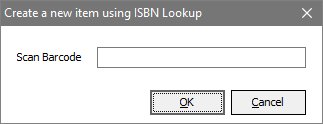
This dialog assume
that you will be using a barcode scanner. If you have a barcode
scanner attached to your computer (see Setting up a Barcode Scanner for
further details) then simple scan the barcode which is found on the
back of most books. This barcode encodes the ISBN for the
book. Alternatively, if you do not have a barcode scanner, you
can simply type in the barcode number or the ISBN (without using any
spaces or dashes) and click OK.
An ISBN Lookup will
then be performed at OpenLibrary.org
using your active internet connection. If no records are found
for this ISBN you will receive a notice and then be presented with an
empty dialog. If a record is found you will automatically be
placed into the New Item dialog, with the appropriate fields already
filled in. You can then modify the information as desired and
save the new item, or cancel the creation of the item. An example
is shown below:
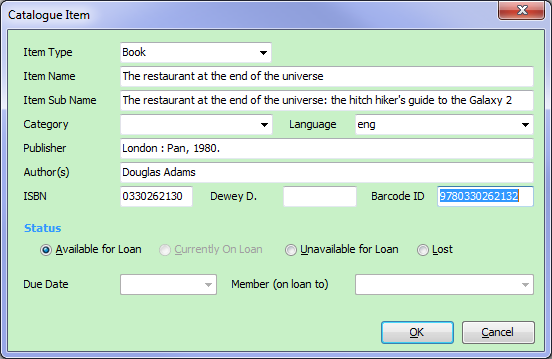
Once you have successfully saved a new item, you will immediately be
presented with the Scan Barcode dialog as shown above, ready to scan a
new item. If you have no more items to scan, simply click Cancel.
Tips for Speedy Entry
of Multiple Items
If you have a lot
of books to enter into the catalogue, the following tips can be useful:
Related Topics
Return
to
the
welcome
page
or Go to the Baslogue
Home Page
|
Copyright
©
2010
Petrie
Software
Pty
Ltd
(A.C.N. 110 519 723) |