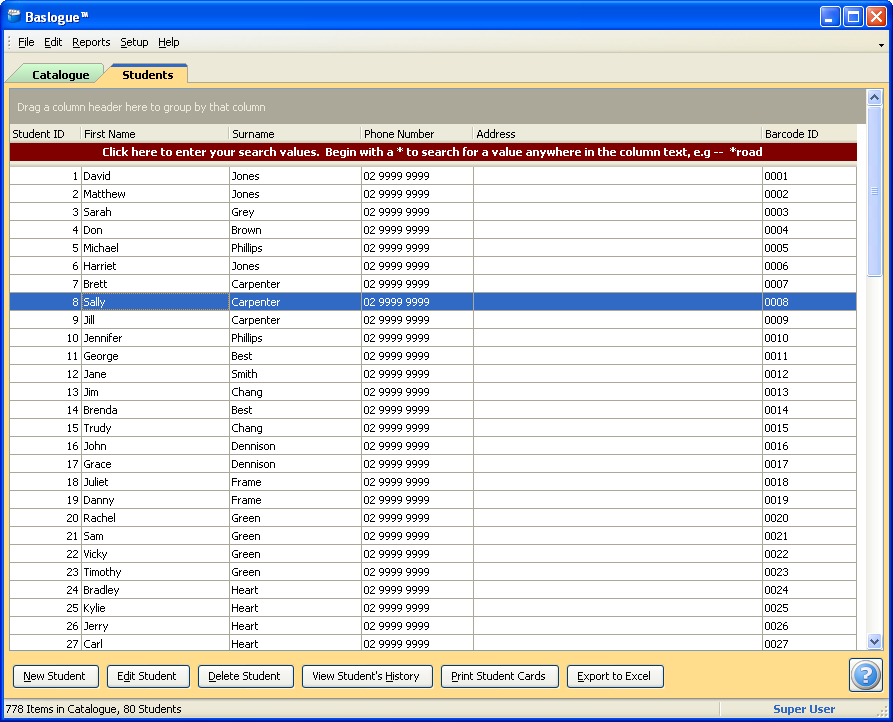|

|
 |
Baslogue ®
|
|
THE MAIN WINDOW - STUDENTS TAB
The Students tab is where the list of
students can be found. It consists of:
- a grid view
which lists all of the students
- a search bar at
the top of the list view - this search bar operated the same is the
search bar on the Catalogue tab - see Searching
for
a
Catalogue Item for further details.
- an area beneath
the grid view containing a number of buttons to perform various actions
The button bar at the
bottom changes depending on which role is currently active (Standalone
Edition only) - see Changing Roles for
further details on
roles. The Students tab is not
visible at all when operating under the Catalogue Browser
role. When running the Database Edition, the visibility of the Students tab is dependant on the
settings in User Security.
Here is an example of the Students tab when all features are available:
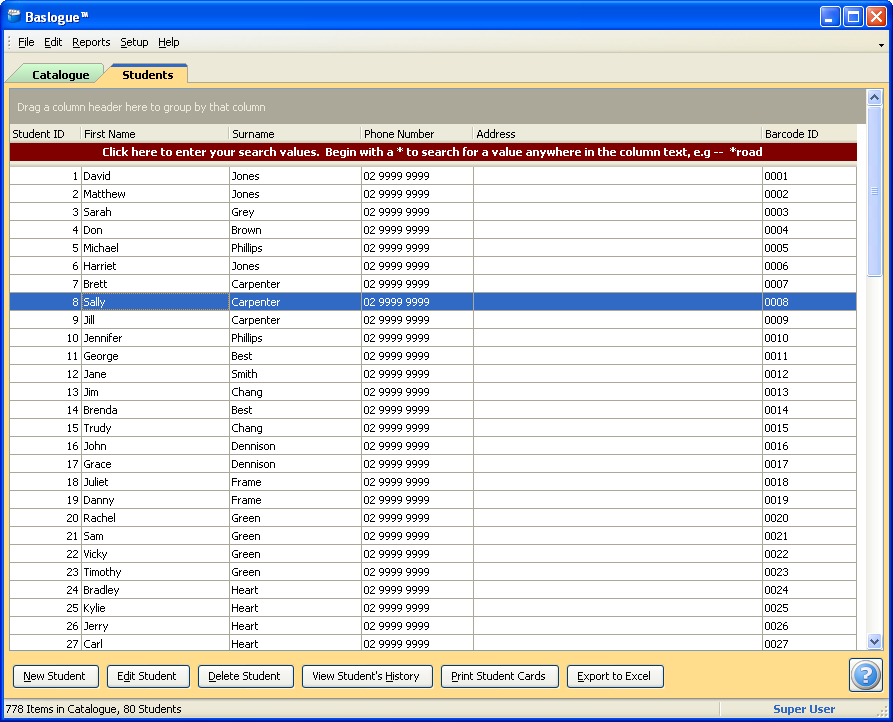
Searching, Grouping and
Sorting
For details on how
to use the grid itself, including how to sort by different columns,
group by column values, and filter visible rows by values, refer to the
section on Searching for a Catalogue Item.
Available Buttons
Not all buttons are
available for all roles. The buttons available for each role are
described below. Note that the Students tab is not
visible
at all when operating under the Catalogue Browser
role. Some
headings
are
clickable for further information
about that button.
Check In / Check Out role (Standalone
Edition), or when "Allow Viewing of Students" is selected in User
Security (Database Edition)

- View Student - this allows the user
to view the information for a student, but not change it. It
will
show the Student Dialog.
- View
Student's
History - allows the user to view the history for the chosen
student.
- Find Using Scanner - allows the user to find the
student
by scanning the student's barcode.
- Export to Excel - clicking this
button will either send the grid data to Microsoft® Excel,
or if Microsoft®
Excel is not installed it will prompt the user to save to a local
file. Whatever sorting, grouping or filtering is active at the
time
will determine what is sent or saved.
Super User role (Standalone Edition), or when "Allow Editing of Students" is
selected in User Security (Database Edition)

- New Student - this allows the user
to
add a new student into the system. The user will be presented
with
a blank Student Dialog ready for
data
entry.
- Edit Student - this allows the user
to edit the information for a student. It will show the Student Dialog.
- Delete Student - this allows the
user
to delete a student.
- View
Student's History - allows the user to view the history for
the chosen student.
- Find Using Scanner - allows the user to find the
student
by scanning the student's barcode.
- Print
Student Cards - allows the user to print student
cards. Multiple records may be chosen to print more
than one card at a time.
- Export to Excel - clicking this
button will either send the grid data to Microsoft® Excel,
or if Microsoft®
Excel is not installed it will prompt the user to save to a local
file. Whatever sorting, grouping or filtering is active at the
time
will determine what is sent or saved.
Related Topics
Return
to the welcome page or Go to the Baslogue Home Page
|
Copyright
©
2009
Petrie Software Pty Ltd (A.C.N. 110 519 723)
|