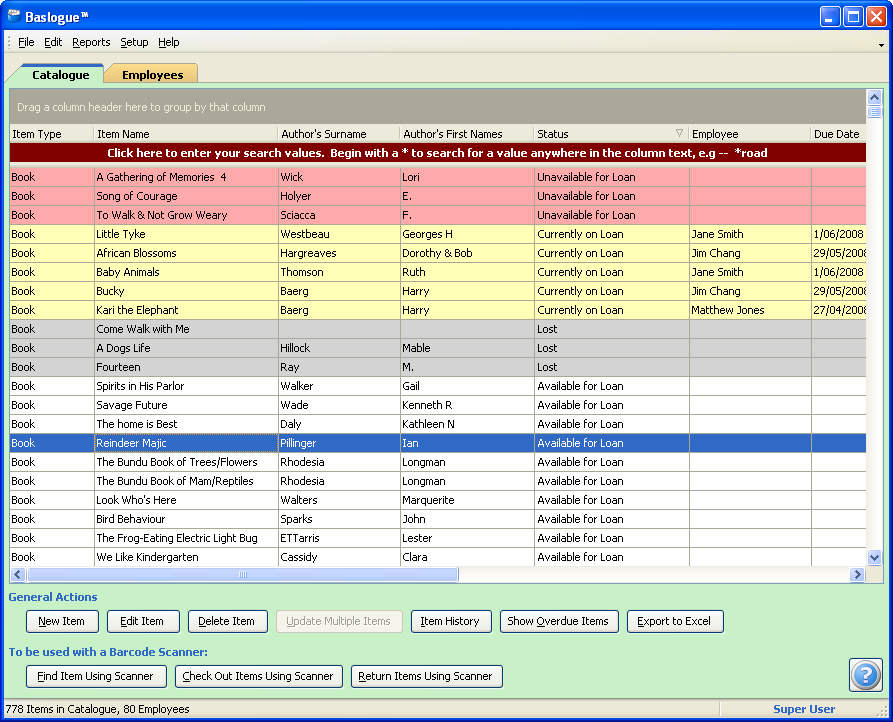|

|
 |
Baslogue ®
|
|
THE MAIN WINDOW - CATALOGUE TAB
The Catalogue tab is where all of the
catalogue's items can be found. It consists of:
- a grid view
which lists all of the items
- a search bar at
the top of the list view - see Searching
for a Catalogue Item for further details.
- an area beneath
the grid view containing a number of buttons to perform various actions
The button bar at the
bottom changes depending on which role is currently active (Standalone
Edition only) - see Changing Roles for
further details on
roles. When
running
the
Database Edition, the features available is dependant on the
settings in User Security.
Here is an example of the Catalogue tab when running under the Super
User role:
NOTE: The columns (fields) available for a catalogue
item can be customised using the Display
Options
dialog. Therefore, the fields that you see below may be different
to
what appears for you. Please refer to the Display Options dialog
for
further information.
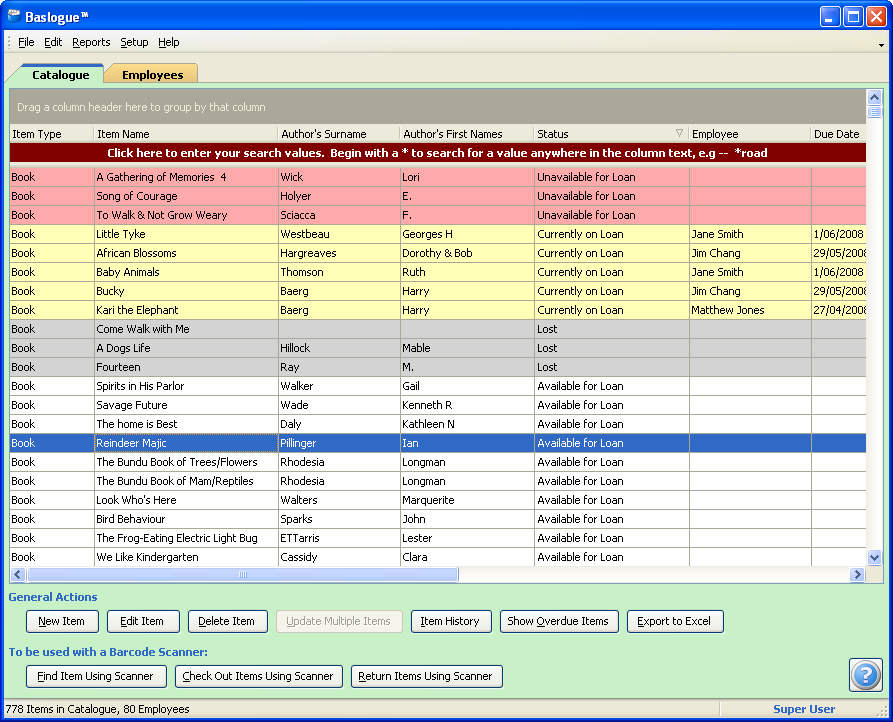
Searching, Grouping and
Sorting
For details on how
to use the grid itself, including how to sort by different columns,
group by column values, and filter visible rows by values, refer to the
section on Searching for a Catalogue Item.
Available Buttons
Not all buttons are
available for all roles. The buttons available for each role are
described below. Some headings are clickable for further
information about that button.
Catalogue Browser role (Standalone
Edition), or when "Allow Editing of
Catalogue Items" is NOT selected in User Security (Database Edition)

- View Item - this allows the user to
view the details of the item. It will show the Catalogue Item Dialog, but all fields will
be greyed out and not editable.
- Find
Item Using Scanner - allows the user to find the item
details by scanning an item's barcode.
- Export to Excel - clicking this
button will either send the grid data to Microsoft® Excel,
or if Microsoft® Excel is not
installed it will prompt the user to save to a local file.
Whatever sorting, grouping or filtering is active at the time will
determine what is sent or saved.
Check In / Check Out role (Standalone Edition), or when "Only allow Check-in and Check-out
for Catalogue Items" is selected in User Security (Database Edition)

- Edit Item - this allows the user to
edit some of the details of the item. It will show the Catalogue Item Dialog, where the only
fields that will be editable are Status, Due Date and Employee.
All
other fields will be greyed out and not editable.
- Item History
- allows the user to view the history for the chosen item.
- Show
Overdue Items - will apply a filter to the grid so that it
only shows items which are "Currently on Loan" and where the Due Date
is before today.
- Export to Excel - clicking this
button will either send the grid data to Microsoft® Excel,
or if Microsoft®
Excel is not installed it will prompt the user to save to a local
file. Whatever sorting, grouping or filtering is active at the
time
will determine what is sent or saved.
- Find
Item Using Scanner - allows the user to find the item
details by scanning an item's barcode.
- Check
Out
Items
Using
Scanner - allows the user to check-out one
or more items for a particular employee, using the barcode
scanner.
- Return
Items
Using
Scanner - allows the user to process
the return of one or more items from having been on
loan, with the use of the barcode scanner.
Super User role, or when "Allow Editing of Catalogue Items"
is selected in User Security (Database Edition)

- New Item - this allows the user to
create a new item record. It will show the Catalogue Item Dialog with all fields
empty, waiting for user input.
- Copy Item - this allows the user to
create a new item record by copying the contents of an existing
item. It
will show the Catalogue Item Dialog
with all fields pre-filled based on the existing item, and then wait
for user input. Modify the item as appropriate to distinguish it
from the original item. The value of the barcode field will not be copied from the original item.
- Edit Item - this allows the user to
edit the details of the item. It will show the Catalogue Item Dialog,
allowing the user to amend any value.
- Delete Item - allows the user to
delete an item. It multiple items are selected, this button will
change to "Delete Items" and
will allow the deletion of all items selected.
- Update
Multiple Items - this button is only active when multiple
items are selected, and allows the user to update values on all items
selected in one go.
- Item History
- allows the user to view the history for the chosen item.
- Show
Overdue Items
- will apply a filter to the grid so that it only shows items which are
"Currently on Loan" and where the Due Date is before today.
- Export to Excel - clicking this
button will either send the grid data to Microsoft® Excel,
or if Microsoft®
Excel is not installed it will prompt the user to save to a local
file. Whatever sorting, grouping or filtering is active at the
time
will determine what is sent or saved.
- Find
Item Using Scanner - allows the user to find the item
details by scanning an item's barcode.
- Check
Out
Items
Using
Scanner - allows the user to check-out one
or more items for a particular employee, using the barcode
scanner.
- Return
Items
Using
Scanner - allows
the user to process the return of one or more items
from having been on loan, with the use of the barcode scanner.
- New Item
Using ISBN Lookup - allows the user to create a new item
record by scanning the ISBN barcode on the back of a book. The
ISBN details are retrieved via an online search using an active
internet
connection. This button is only available if ISBN Lookup has been
activated with the ISBN Lookup Setup tab
in the Display Options setup
dialog.
Related Topics
Return
to the welcome page or Go to the Baslogue Home Page
|
Copyright
©
2009
Petrie
Software
Pty Ltd (A.C.N. 110 519 723)
|